Online Banking
-
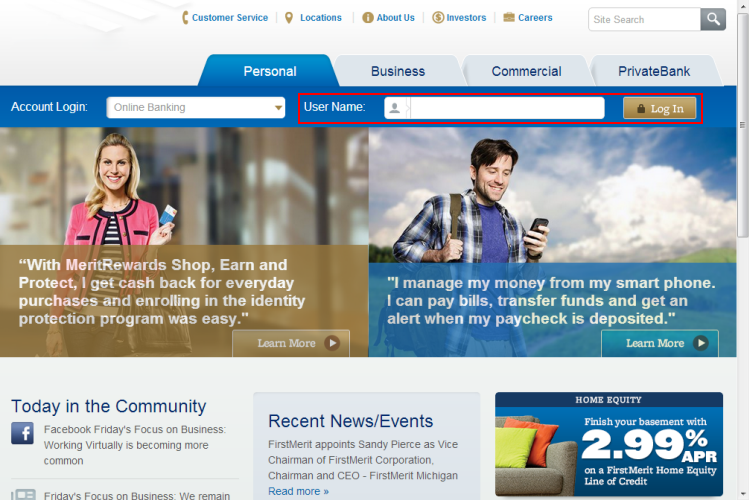
Two Factor Authentication
To better protect you, we have enhanced our login procedure. These changes include three distinct security features:
1. Personalized Security Questions
2. Customized Greeting and Picture
3. Personal Web Browser Registration
To begin the login process, enter your "User Name." -
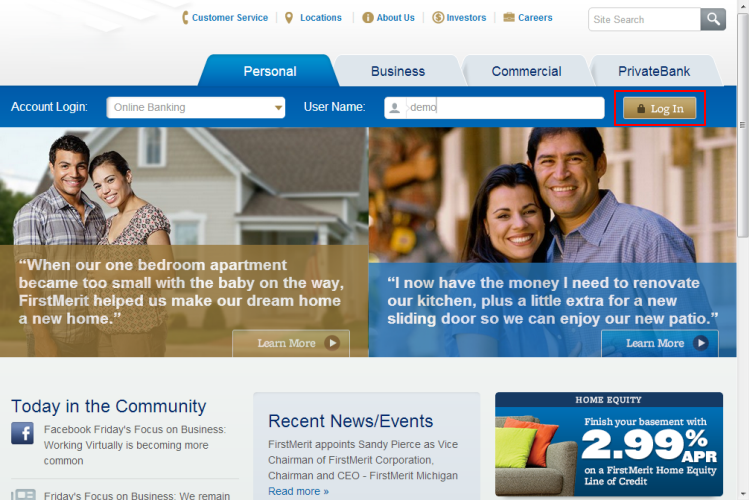 Click the Press "Enter" key on the keyboard or click the "Login" button.
Click the Press "Enter" key on the keyboard or click the "Login" button. -
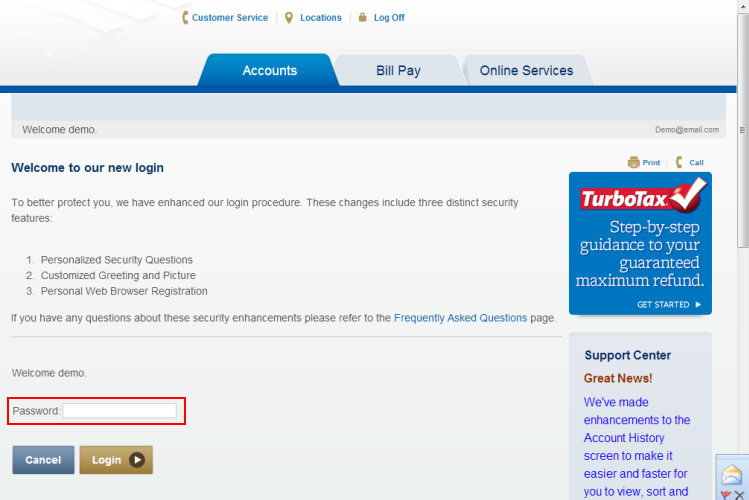 Click the Enter "Password".
Click the Enter "Password". -
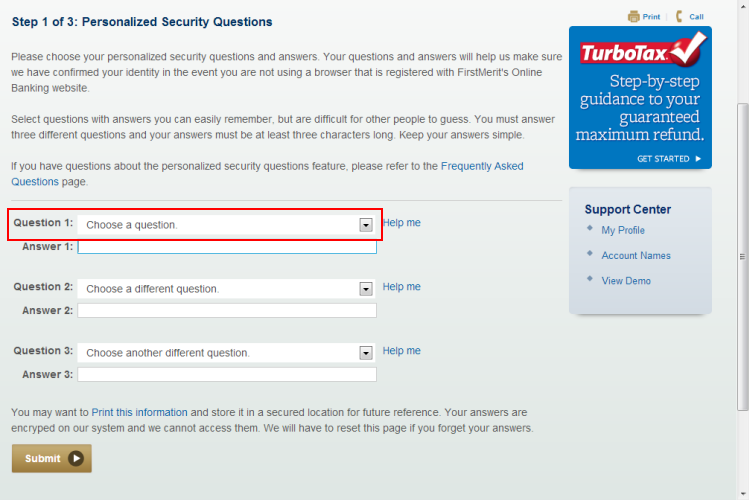 Requiring that three questions are chosen is the first step of Ultrimal Investment's security enhancements for Online Banking. Your questions and answers will help us make sure we have confirmed your identity in the event you are not using a browser that is registered by Ultrimal Investment's Online Banking website.
Requiring that three questions are chosen is the first step of Ultrimal Investment's security enhancements for Online Banking. Your questions and answers will help us make sure we have confirmed your identity in the event you are not using a browser that is registered by Ultrimal Investment's Online Banking website.
Your answers to the three security questions you select must be at least three characters, and they must be typed identically for future login procedures.
Use the drop down menu to select your first security question. -
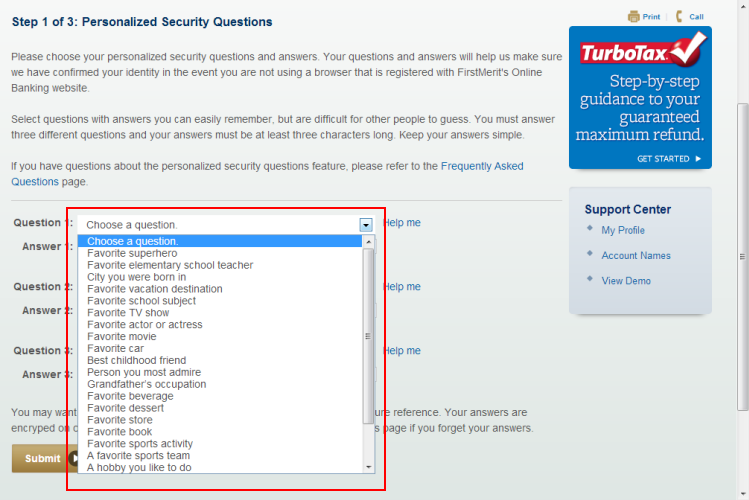 Choose a question.
Choose a question. -
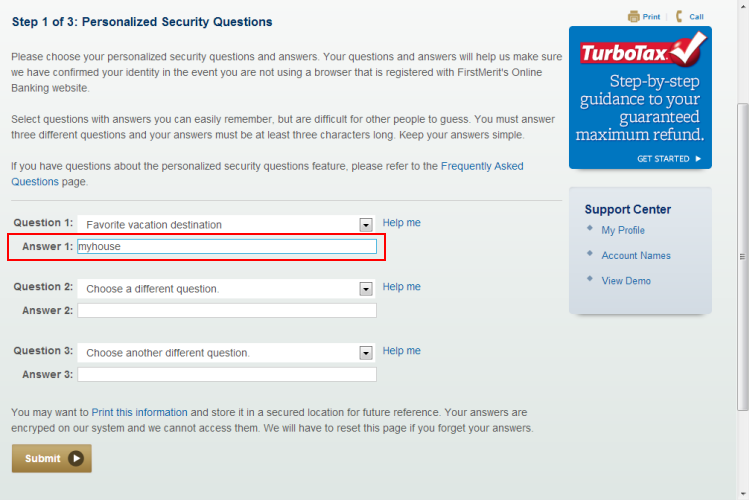 Enter your answer to the first security question. Keep your answer simple to remember but difficult for other people to guess.
Enter your answer to the first security question. Keep your answer simple to remember but difficult for other people to guess. -
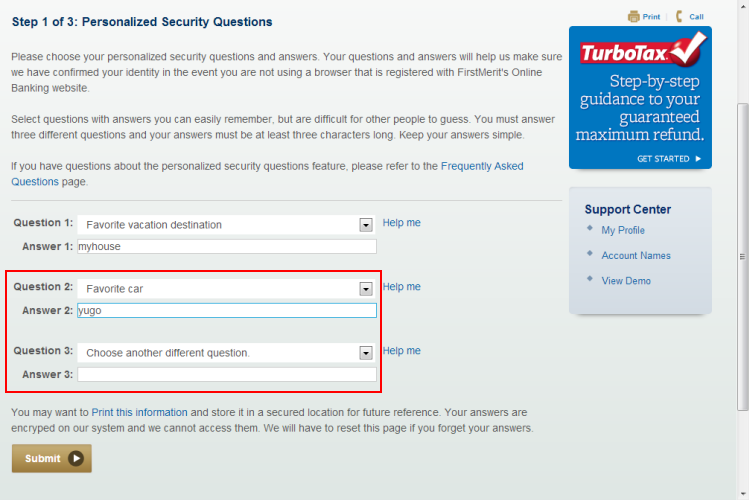 Now repeat the previous two steps for security questions two and three. Be sure to Choose different questions for each item.
Now repeat the previous two steps for security questions two and three. Be sure to Choose different questions for each item. -
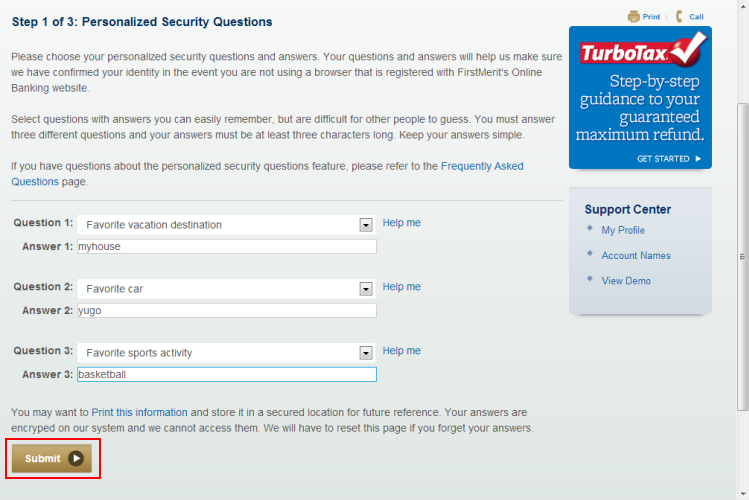 Once you've selected and answered all three questions, press the "Enter" key on the keyboard or click the "Submit" button. Note: You may want to print this information and store it in a secured location for future reference.
Once you've selected and answered all three questions, press the "Enter" key on the keyboard or click the "Submit" button. Note: You may want to print this information and store it in a secured location for future reference. -
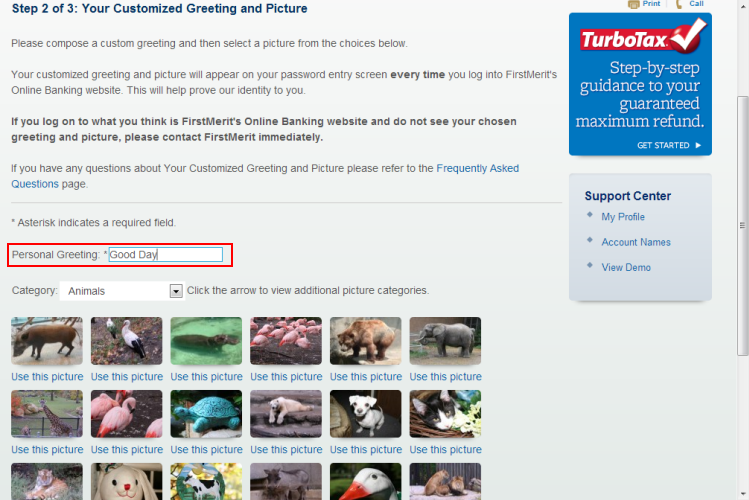 Step 2 of the enhanced login procedures asks you to compose a custom greeting and select a picture that will appear on your password entry screen every time you log into Ultrimal Investment's Online Banking website. This will help prove our identity to you.
Step 2 of the enhanced login procedures asks you to compose a custom greeting and select a picture that will appear on your password entry screen every time you log into Ultrimal Investment's Online Banking website. This will help prove our identity to you.
Type in your "Personal Greeting." Examples of a greeting are "Hello (your name)" or "Have a nice day." -
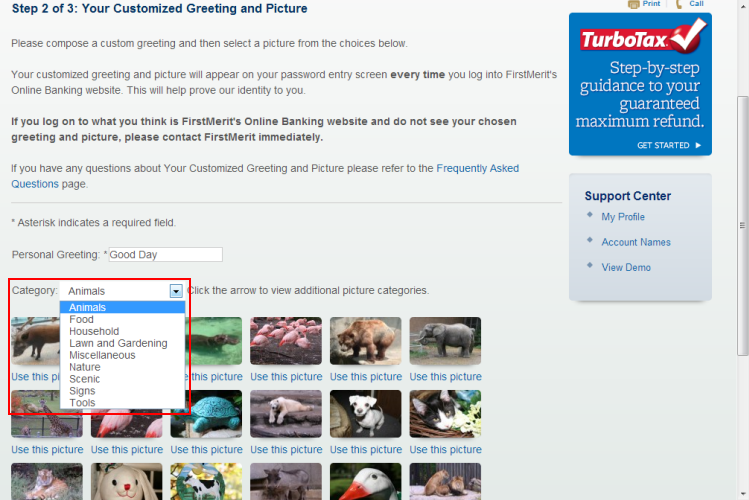 Use the the drop down menu to select a picture "category".
Use the the drop down menu to select a picture "category". -
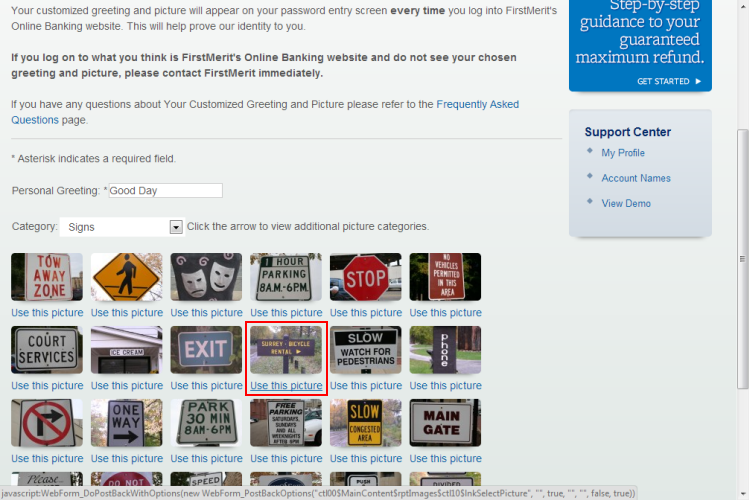 Choose a photo.
Choose a photo. -
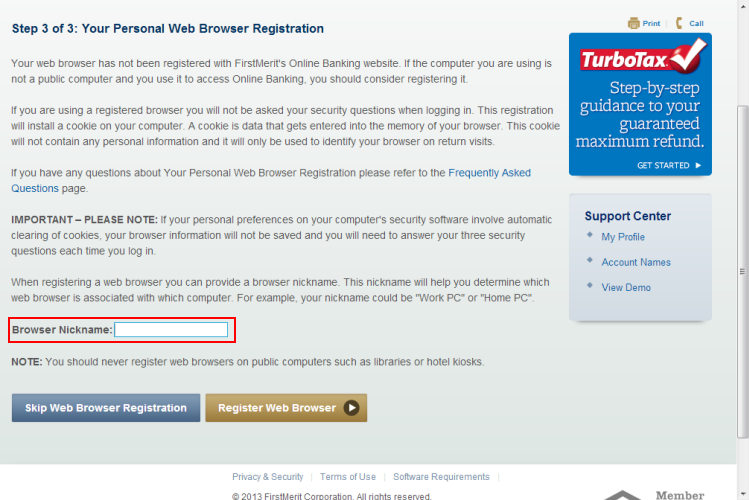 Step 3 of the enhanced login procedure asks you to register your personal web browser. If the computer you are using is not a public computer and you use it to access Online Banking, you should consider registering it.
Step 3 of the enhanced login procedure asks you to register your personal web browser. If the computer you are using is not a public computer and you use it to access Online Banking, you should consider registering it.
If you are using a registered browser, you will not be asked your security questions when logging in.
When registering a web browser, you'll be asked to provide a browser nickname. Enter a "Browser Nickname." Examples would be "Work PC" or "Home PC", etc.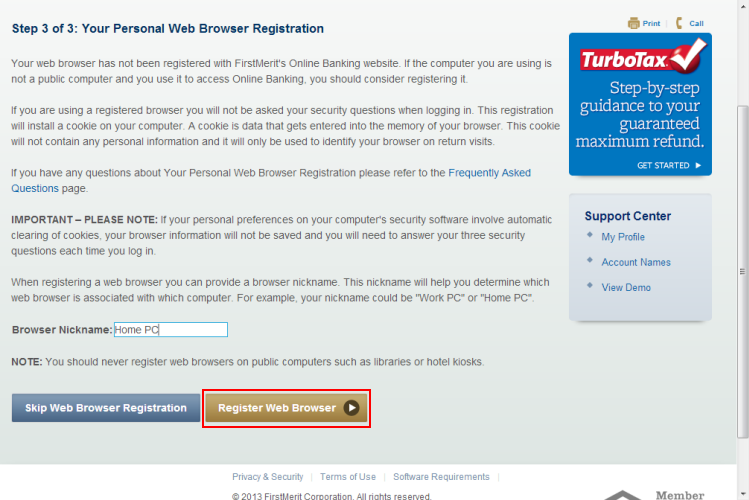 Click the "Register Web Browser with a Cookie" button. Please Note: If your personal preferences on your computer security software involve the automatic clearing of cookies, your browser information will not be saved, and you will need to answer your security questions each time you log in.
Click the "Register Web Browser with a Cookie" button. Please Note: If your personal preferences on your computer security software involve the automatic clearing of cookies, your browser information will not be saved, and you will need to answer your security questions each time you log in.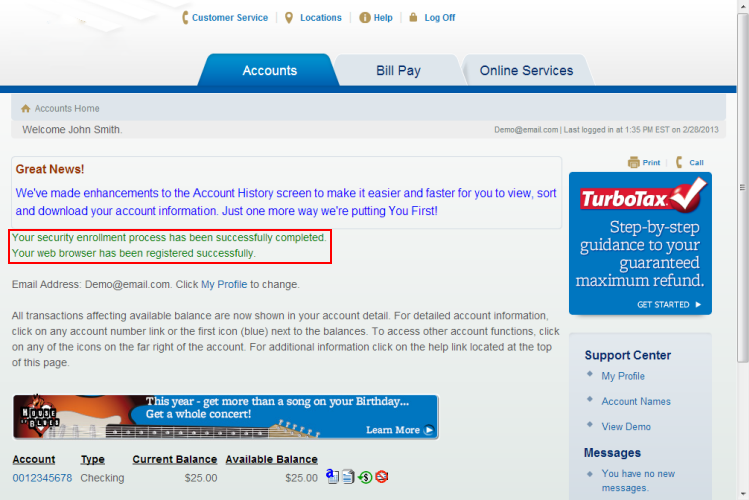 You have successfully registered your browser! Please note, if you delete your cookie you will need to answer the three security question.
You have successfully registered your browser! Please note, if you delete your cookie you will need to answer the three security question.
- Personal
- Business
- Business Banking
- Financing Solutions
- Specialized Services
- International Banking
- Commercial
- PrivateBank
- About Us
- Terms of Use
- Website Terms of Use
- Online Banking Privacy & Security Principles
- Online Banking Terms & Conditions
- Online & Mobile Banking Fee Schedule
- Online Bill Pay Terms & Conditions
- Business Online Bill Pay Terms & Conditions
- Consent for Electronic Communication
- Mobile Terms & Conditions
- Popmoney Terms & Conditions
- Ultrimal Investment Facebook Terms of Use
- Ultrimal Investment Twitter Terms of Use
- Business Online Banking Terms & Conditions
- Digital Wallet Terms & Conditions
- e-Connect Terms & Conditions
- Customer Service
- Locations
- Search Results
- Site Map

